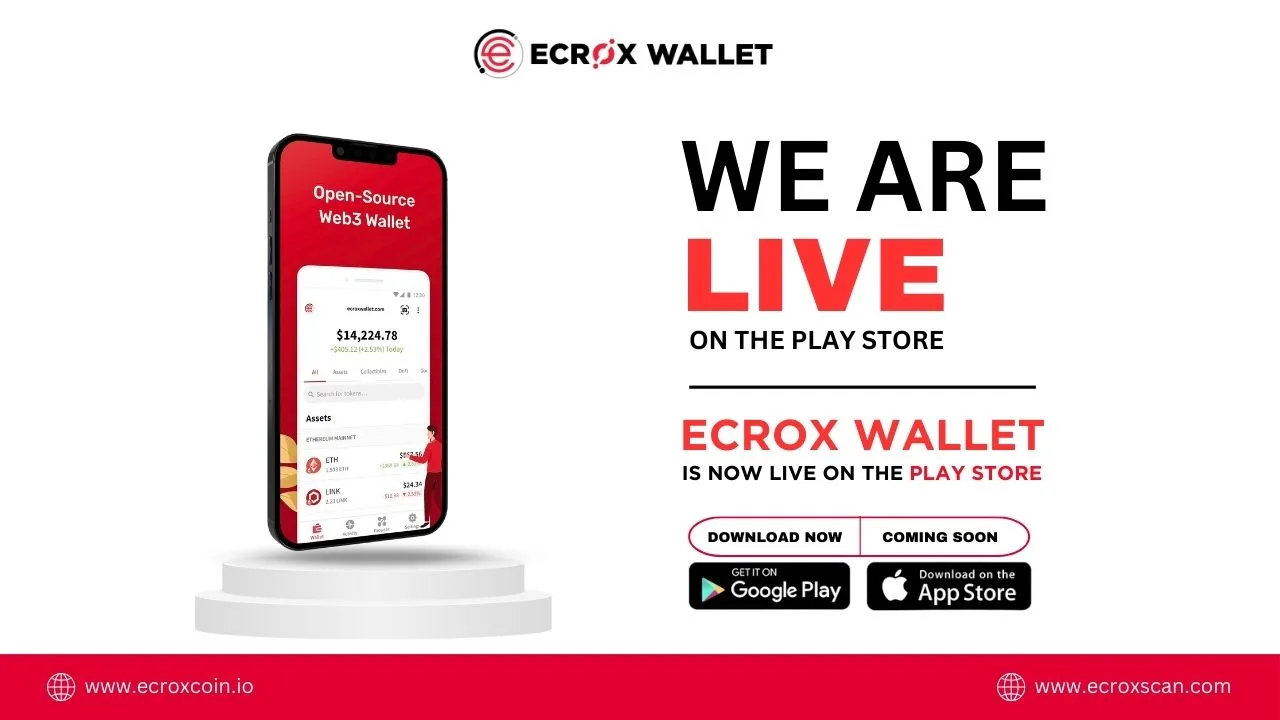Introduction
In today’s digital age, having a reliable cryptocurrency wallet is essential for managing your digital assets securely. Ecrox wallet stands out as a user-friendly and secure option for storing various cryptocurrencies. In this guide, we’ll walk you through the process of installing the Ecrox wallet, ensuring you can start managing your cryptocurrencies with ease.
Link for the Android Download: Ecrox Wallet (Play store)
Link for the IOS Download: Coming Soon!
Understanding the Ecrox Wallet
Before diving into the installation process, it’s crucial to understand what the Ecrox wallet offers. The Ecrox wallet is a multi-currency wallet that supports a wide range of cryptocurrencies, including Bitcoin, Ethereum, Litecoin, and more. With its intuitive interface and robust security features, it provides users with a convenient way to store, send, and receive digital assets.
Features of the Ecrox Wallet
- Multi-currency support
- Intuitive user interface
- Enhanced security measures
- Seamless transaction experience
Preparing for Installation
To ensure a smooth installation process, there are a few steps you need to take beforehand.
Check System Requirements
Before installing the wallet, make sure your device meets the necessary system requirements. Check for compatibility with your operating system and ensure you have sufficient storage space available.
Backup Your Data
As a precautionary measure, it’s advisable to backup your data before installing any new software. This ensures that your existing files and settings are safely stored in case of any unforeseen issues during the installation process.
Step-by-Step Installation Guide
Now that you’re prepared, let’s walk through the step-by-step process of installing the Ecrox wallet on your device.
1. Download the Wallet
Visit the official Ecrox website and navigate to the download section. Choose the version of the wallet that corresponds to your device’s operating system (Windows, macOS, or Linux) and click on the download link.
2. Install the Wallet
Once the download is complete, locate the installation file on your device and double-click to begin the installation process. Follow the on-screen instructions to complete the installation wizard.
3. Set Up Your Wallet
After the installation is complete, launch the Ecrox wallet application. You will be prompted to create a new wallet or import an existing one. Choose the option that best suits your needs and follow the prompts to set up your wallet.
4. Secure Your Wallet
During the setup process, you’ll have the opportunity to enhance the security of your wallet by setting up additional authentication measures, such as two-factor authentication (2FA) or a secure passphrase. Take advantage of these features to ensure the safety of your funds.
5. Sync Your Wallet
Once your wallet is set up, it will need to sync with the blockchain to retrieve the latest transaction data. Depending on the network speed and the size of the blockchain, this process may take some time. Be patient and allow the wallet to complete the syncing process.
Troubleshooting Common Issues
While installing the Ecrox wallet is typically straightforward, you may encounter some common issues along the way. Here are a few troubleshooting tips to help you resolve them:
Wallet Not Syncing
If your wallet is taking longer than expected to sync with the blockchain, try restarting the application or checking your internet connection. If the issue persists, you may need to re-sync the wallet from scratch.
Unable to Send or Receive Funds
If you’re experiencing difficulties sending or receiving funds with your Ecrox wallet, double-check the recipient’s address and ensure that you have sufficient funds available in your wallet. If the problem persists, contact Ecrox support for assistance.
Conclusion
Installing the Ecrox wallet is a simple and straightforward process that allows you to securely manage your digital assets. By following the steps outlined in this guide, you can ensure a seamless installation experience and start using your wallet with confidence.
FAQs
How do I backup my Ecrox wallet?
To backup your wallet, navigate to the settings menu within the application and select the option to backup your wallet. Follow the prompts to save a copy of your wallet.dat file to a secure location, such as an external hard drive or USB drive.
Is the Ecrox wallet free to use?
Yes, the wallet is free to download and use. There are no hidden fees or subscription charges associated with the wallet.
Can I use the Ecrox wallet on multiple devices?
Yes, you can use the Ecrox wallet on multiple devices simultaneously. Simply install the wallet on each device and use the same login credentials to access your account.
How do I update the Ecrox wallet?
To update the Ecrox wallet, simply download the latest version of the wallet from the official website and install it on your device. Your existing wallet data will be retained during the update process.
What security features does the Ecrox wallet offer?
The Ecrox wallet offers a range of security features, including two-factor authentication (2FA), encryption of private keys, and secure passphrase protection. These measures help to safeguard your funds against unauthorized access.
Can I recover my Ecrox wallet if I lose access to my device?
Yes, you can recover your wallet using your backup file and passphrase. Simply install the wallet on a new device, import your backup file, and enter your passphrase to regain access to your funds.
For more info visit Ecrox Coin and also check out Ecorx Launchpad.